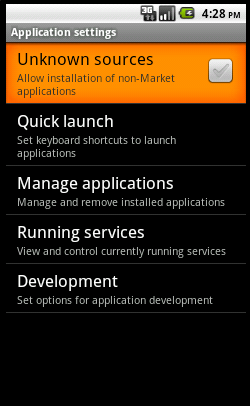Android Market is one of the places where you can get apps for download for your android device. It is not the only source for the apps. There are many other sources of apps.
I have heard that some android based devices don't have access to android marketplace. Moreover you need to have a google account to download from android market. Some chinese phones and Tablets dont have android market apps pre installed. However it is possible to install android market app by rooting the phone, it poses way larger risk to achieve something which has simple alternatives.
What you need essentially an .apk file to install it on your android device. If you have the app in .apk file it is very easy to install the app. Much more easier than installing an .exe application in windows pc.
Here are the steps to install non market apps in your android device:
- First get access to the .apk file of the application you want to install. There are some websites which provide .apk files for the free apps available in the android market. Here is a list of some of the website I came across.
More info can be found here.
However you should make sure twice before installing applications from third party sources as they may contain malicious programs to steal your private information or harm data on your device.
The best way I suggest is to download an application from android market in a device having access to market. Copy the .apk file from it to the device which doesnt have access to android market.
- Now the steps to install .apk files. You need to set permissions for installing apps from third party sources. Here is how to do it
- Go to settings
- Select applications in settings.
- Mark Unknown sources to allow installation of non-market apps
Now you can install any application by navigating to the .apk file stored in your device SD card through file manager and clicking on it!